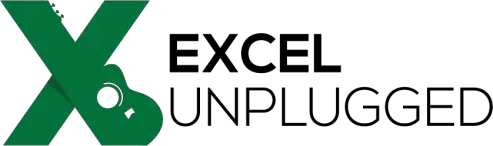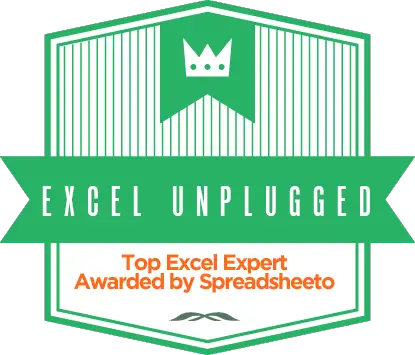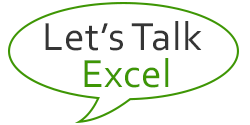Get Todays Date in Cells A1:A15000
- Gašper Kamenšek
- August 12, 2014
- 5 Comments

In my work as an Excel Trainer, I do love to challenge the audience. And one of my favorite challenges to extend is the focus of this post. So fill all the cells in a range from A1 to A15000 with today’s date. I also like this challenge because if you do it correctly it takes you 5 seconds tops, but try it any other way and it’s a timeless hassle.
We will do this in three easy steps.
1 Select the A1:A15000 Range
We simply write A1:A15000 into the Name Box and press Enter
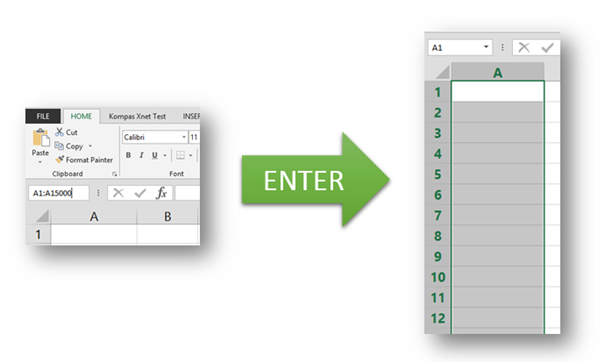
After this step you can let go of the mouse! If you click now, the selection will be lost! Do not click!
Had to put that in red because this is where things usually go terribly wrong 🙂 .
2 Insert today’s date
This can be achieved in multiple ways, but whatever way you choose, do not click, just start typing. Here are two ways…
- Press the Ctrl + ; (semicolon, you press whatever key combination you need to get a semicolon, might just be the one key, might be Shift + , or a different one…) key combination. (The easiest way, but you get today’s date as a constant. It will not change tomorrow!)
Or
- Use the =TODAY() function. You get a dynamic date cell that will always be up to date.
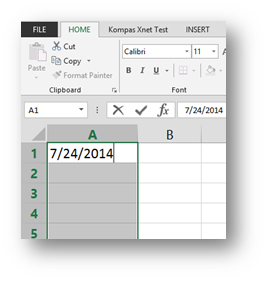
Still, do not click!
3 Get the date into all cells
Press Ctrl + Enter and Voila
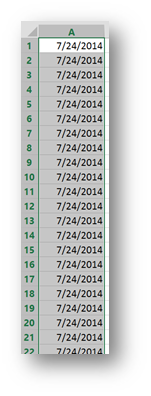
To quote a title of Jack Nicholson’s movie, this is almost As Good As It Gets. A real time saver!
Oh yeah, you can click now 🙂