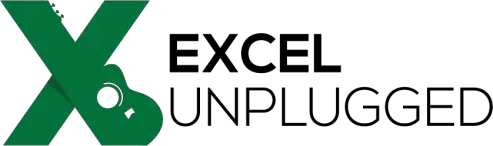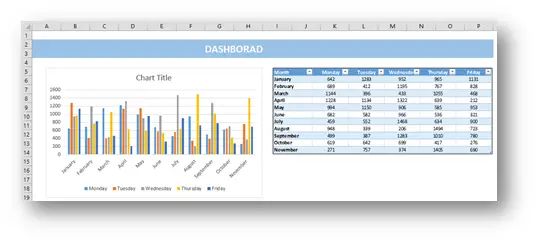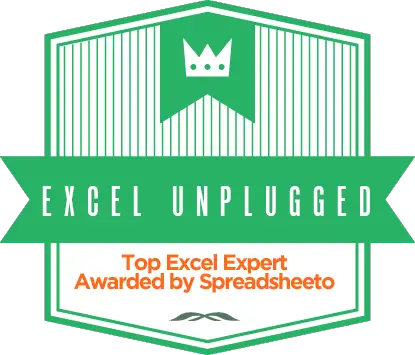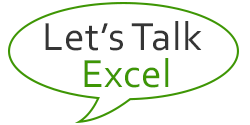Give Excel it’s voice (The Speak Cells Command)
- Gašper Kamenšek
- November 18, 2014
- 3 Comments
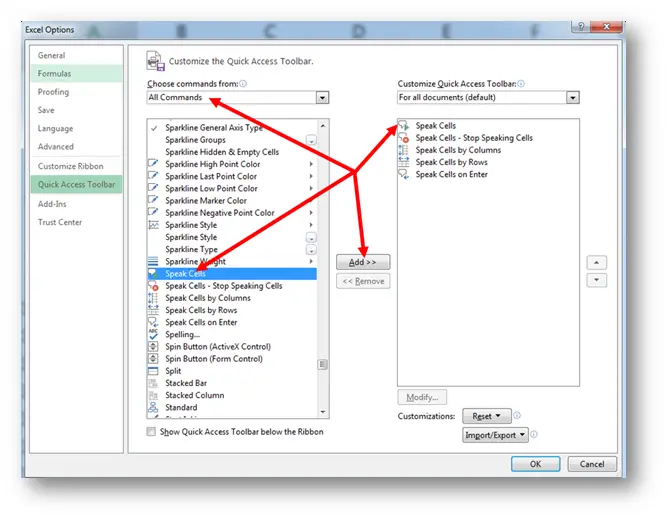
Very often, we will conduct a more or less pointless discusions with our Excel :), but not many people are aware that Excel in fact can talk. It can do so from Excel 2003. It’s a function that can be as entertaining as it is useful. The main purpose of the tool is to further the accessibility of the workbook. Particularly it allows people with optical impairments, to hear the cell content as well as seeing it.
The Speak Cells command is actually five commands that you can add to your QAT (quick access toolbar) or to any tab you wish. To add them to your QAT, go to the dropdown menu at the end of the Quick Access Toolbar and select More Commands… from the dropdown
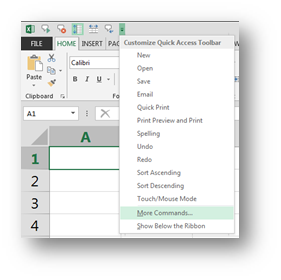
In the Customize the Quick Access Toolbar portion of Excel Options choose All Commands from the Choose Commands from: dropdown and then look for the Speak Cells commands in the list of commands bellow. Add those to your QAT by using the Add button.

The commands available are
- Speak Cells
- Speak Cells – Stop Speaking Cells
- Speak Cells by Columns
- Speak Cells by Rows
- Speak Cells on Enter
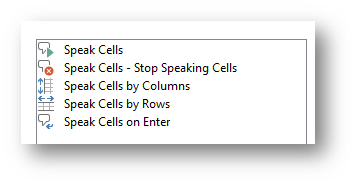
If you add all of them, you will get
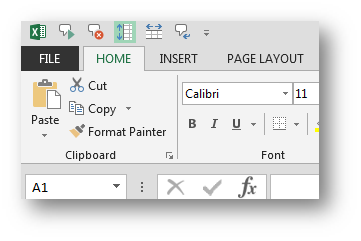
Now let’s look at those commands one by one.
Speak Cells
The main command will read out to you the content of the selected cells. As pointed above, this tool is intended to increase the accessibility of the workbook but it can also be a very fun tool. Very often, I will use it to begin a training in a sense, Excel will tell you what you need to know about this training and people love it. In the non-English speaking countries, one of the greatest challenges can be to make the Speak Cells talk correctly in the phonetic sense. I even created a challenge from this once upon a time 🙂 .
Speak Cells – Stop Speaking Cells
It only works as an OFF switch for the Speak Cells command. So when the Speak Cells command is in action, you can turn it off by using this command.
Speak Cells by Columns & Speak Cells by Rows
Both commands are only intended to set the direction of reading for the Speak Cells command when a range of more columns and rows is selected.
Speak Cells on Enter
As an Accessibility tool, this one is the most effective of the pack. As soon as you press ENTER to confirm the data entry into a Cell, excel will read out the content of that cell. So in a way it will enable you to check your input.
Where does the voice come from?
The tool behind this is Windows Narrator, which is an accessibility tool of the windows operating system. It has the many different voices but the default one is Anna.
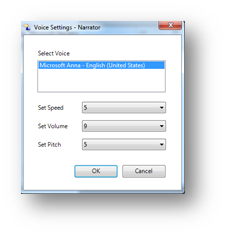
You can change it in the Narrator settings and in the Text to Speech Settings of your operating system. By playing around with these voices, you can increase the accuracy and sometimes make the readout more funny.
Related Posts
- August 26, 2014
There are many more or less unknown tools in Excel. One of those ...